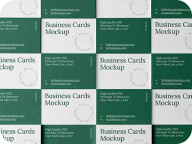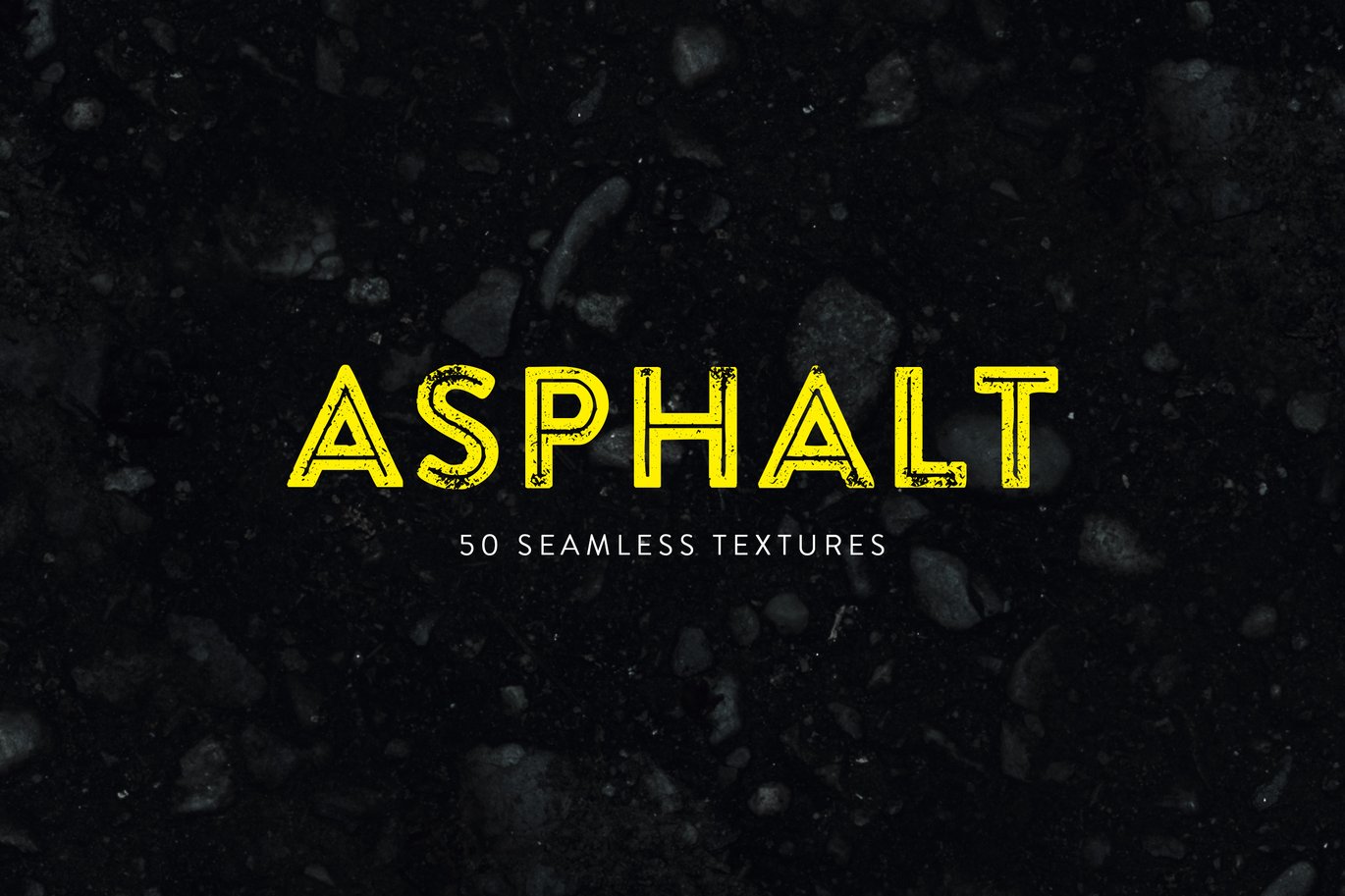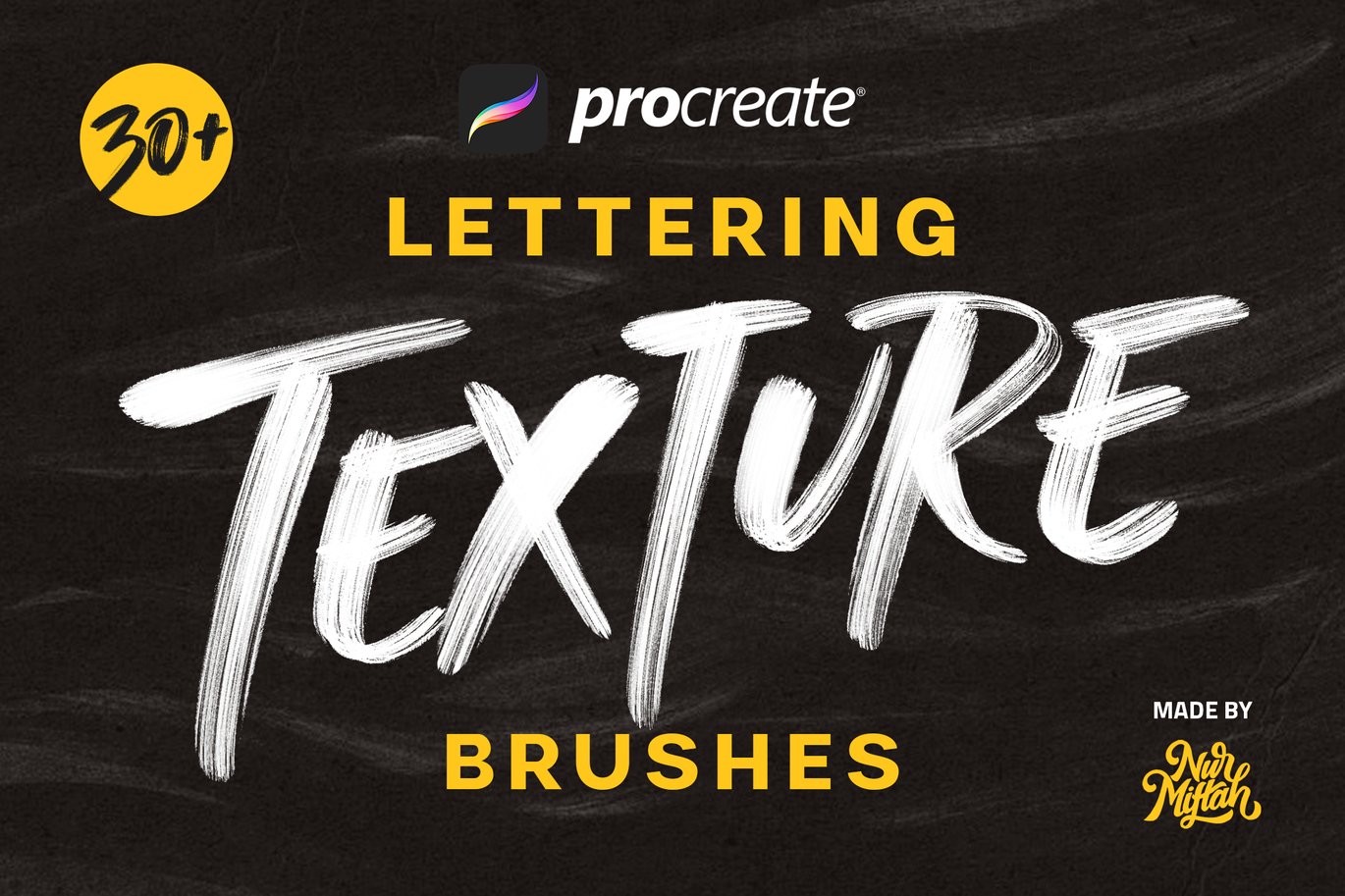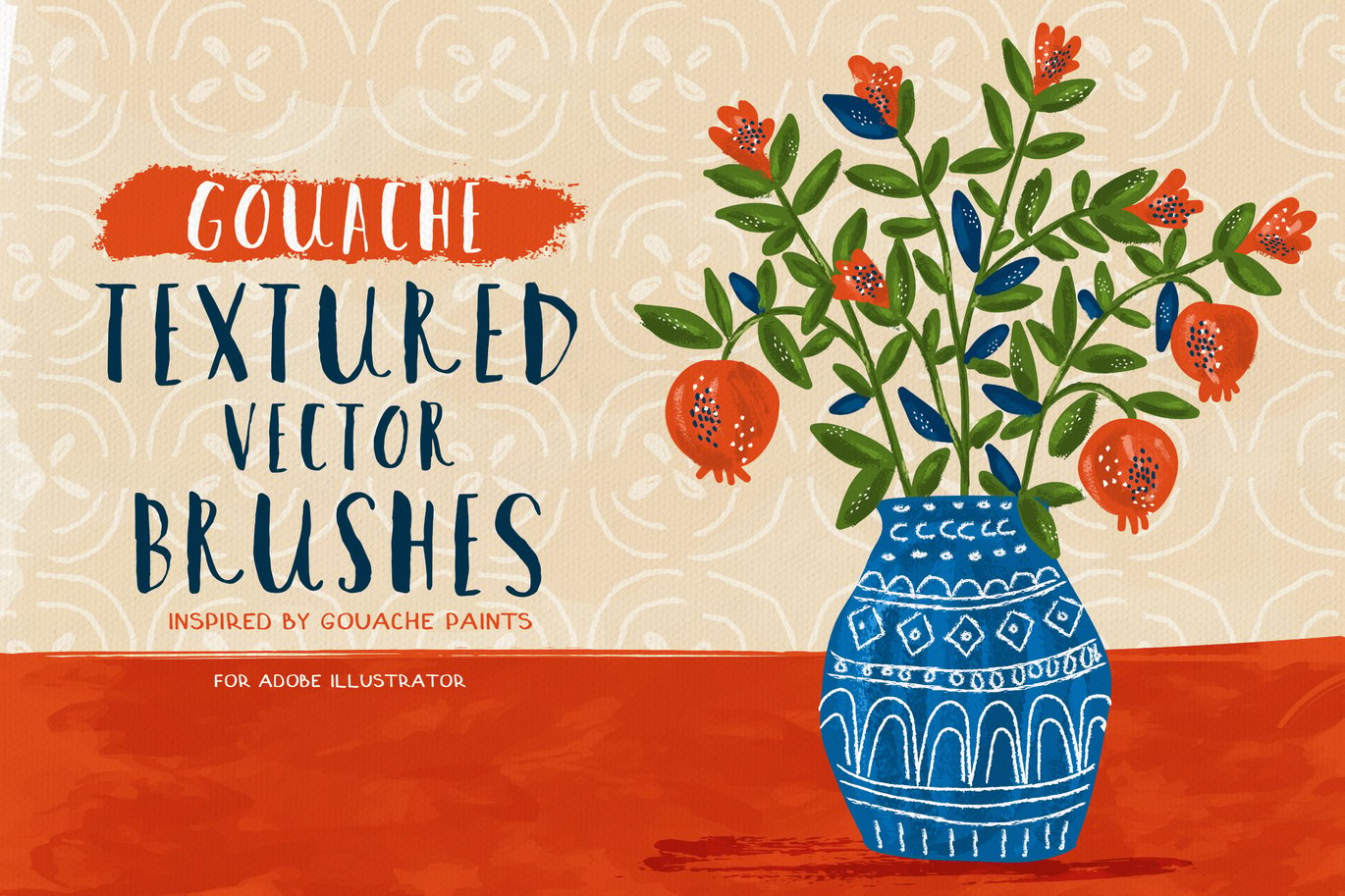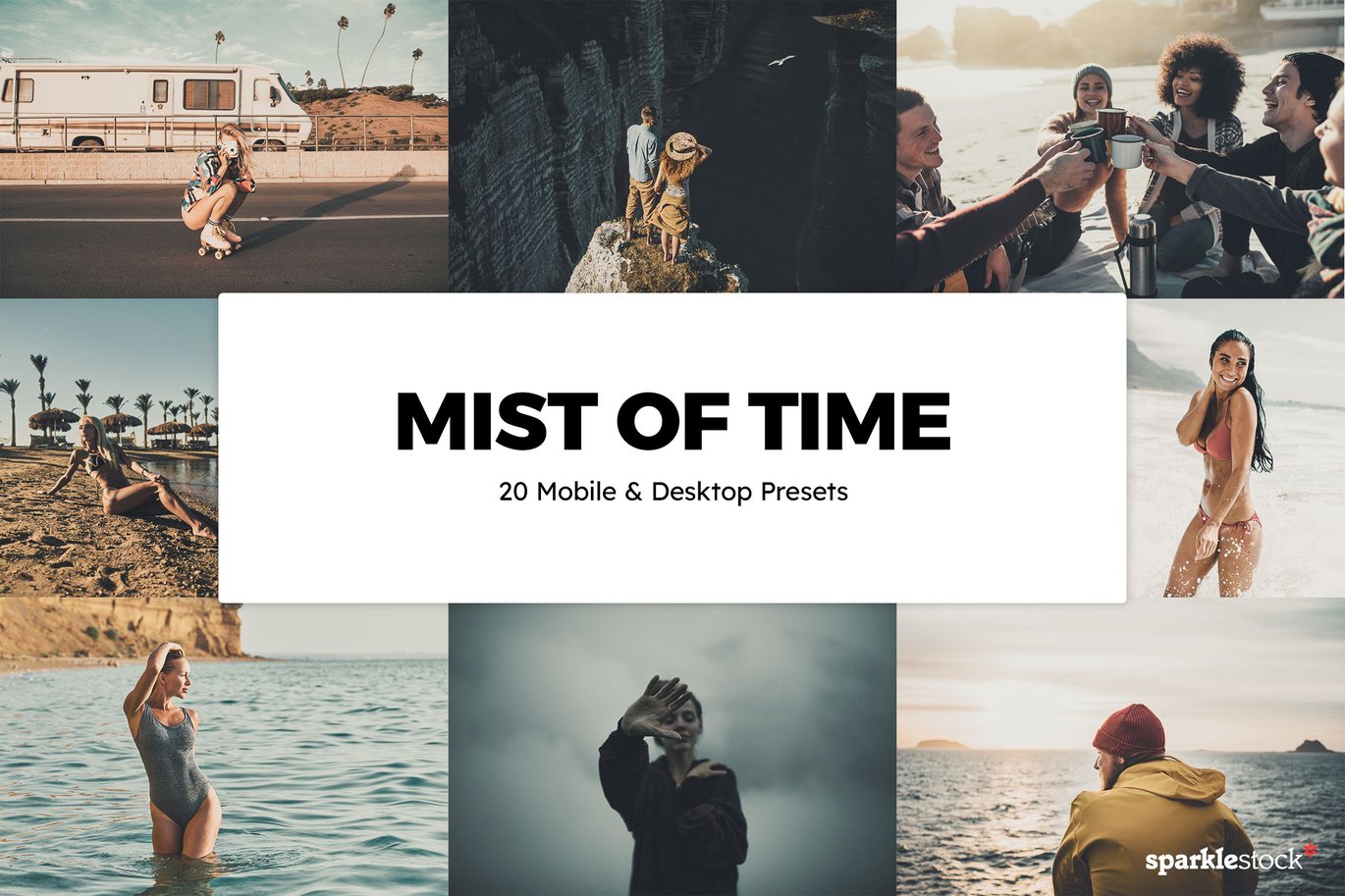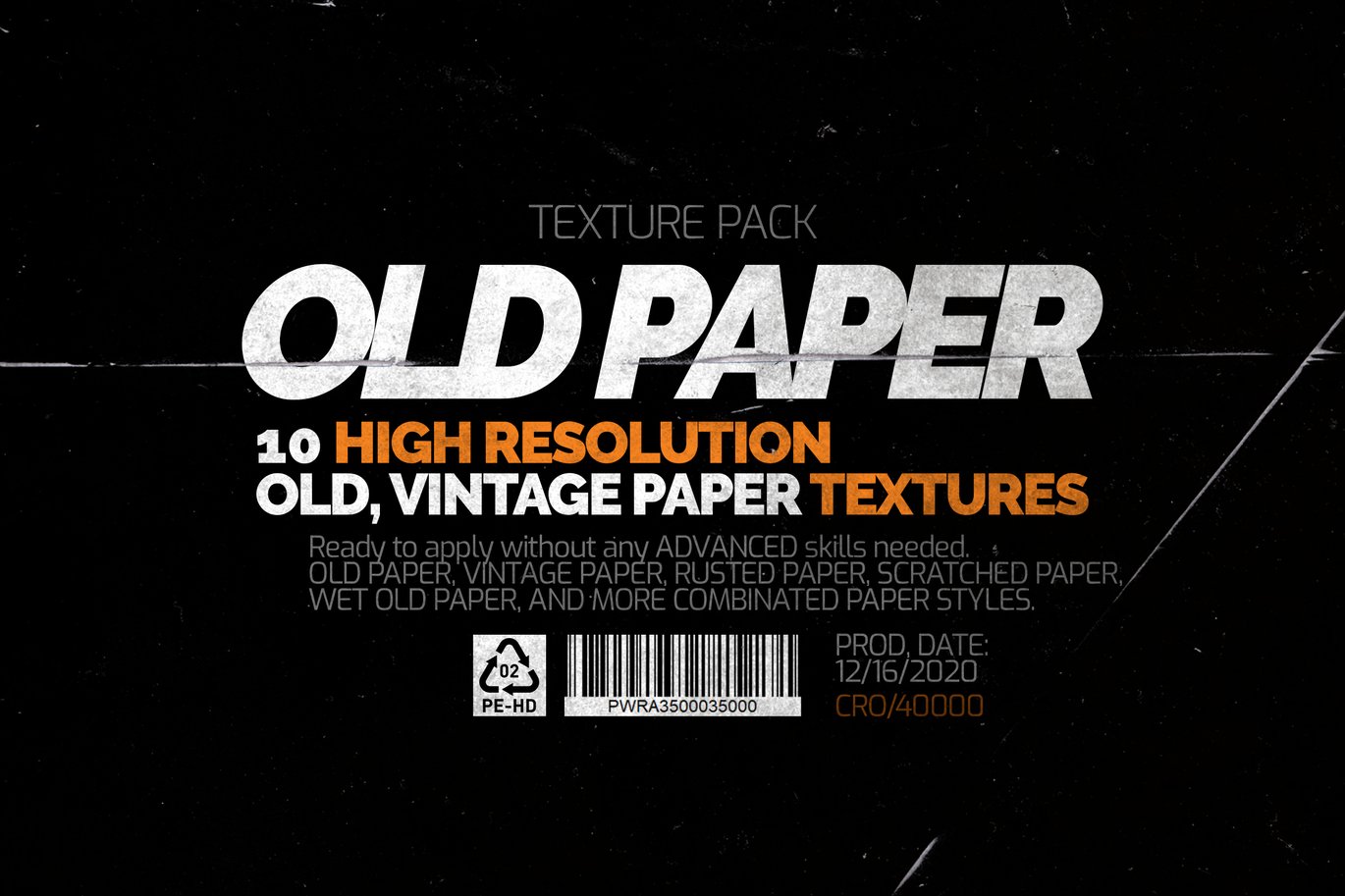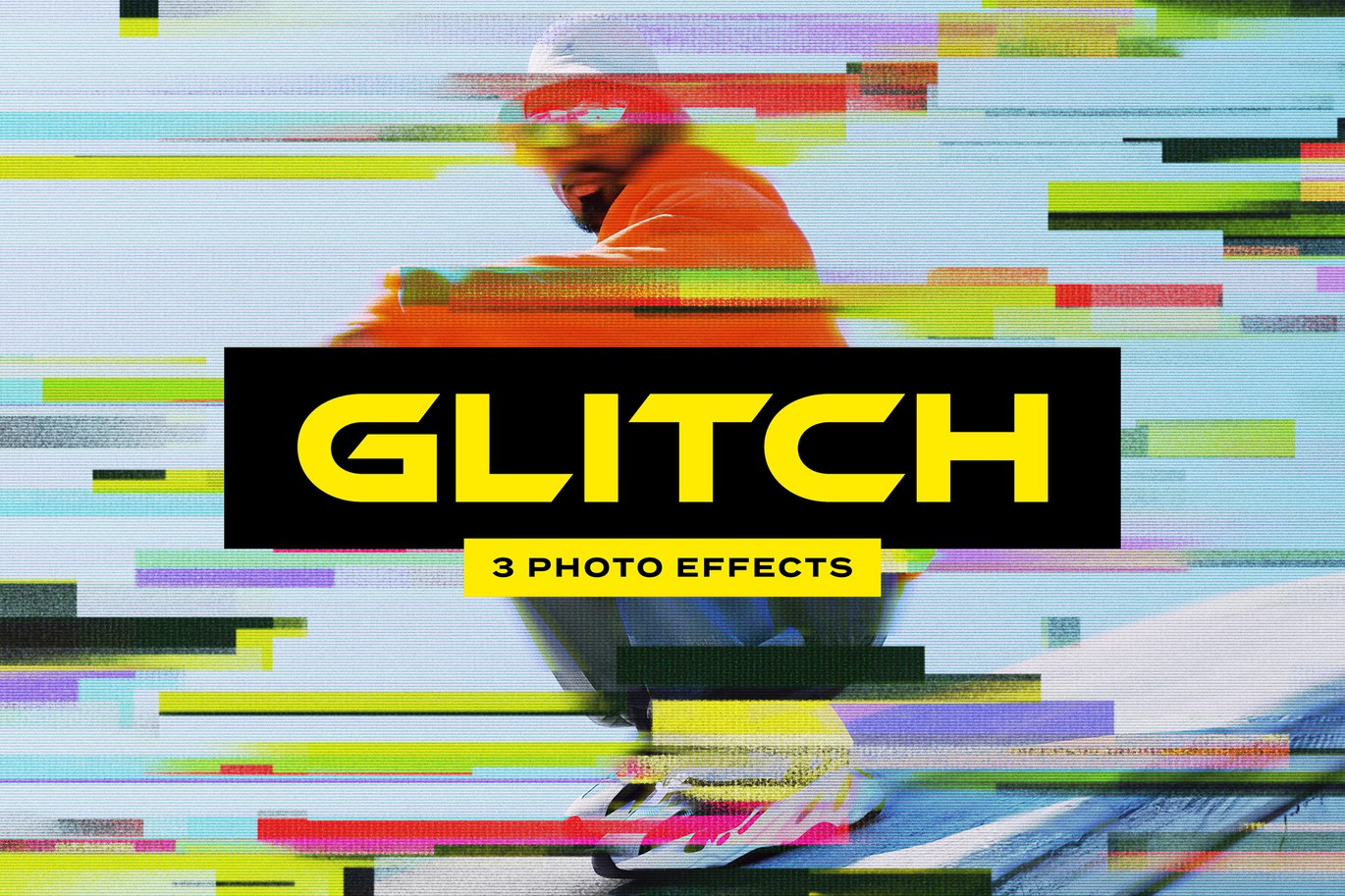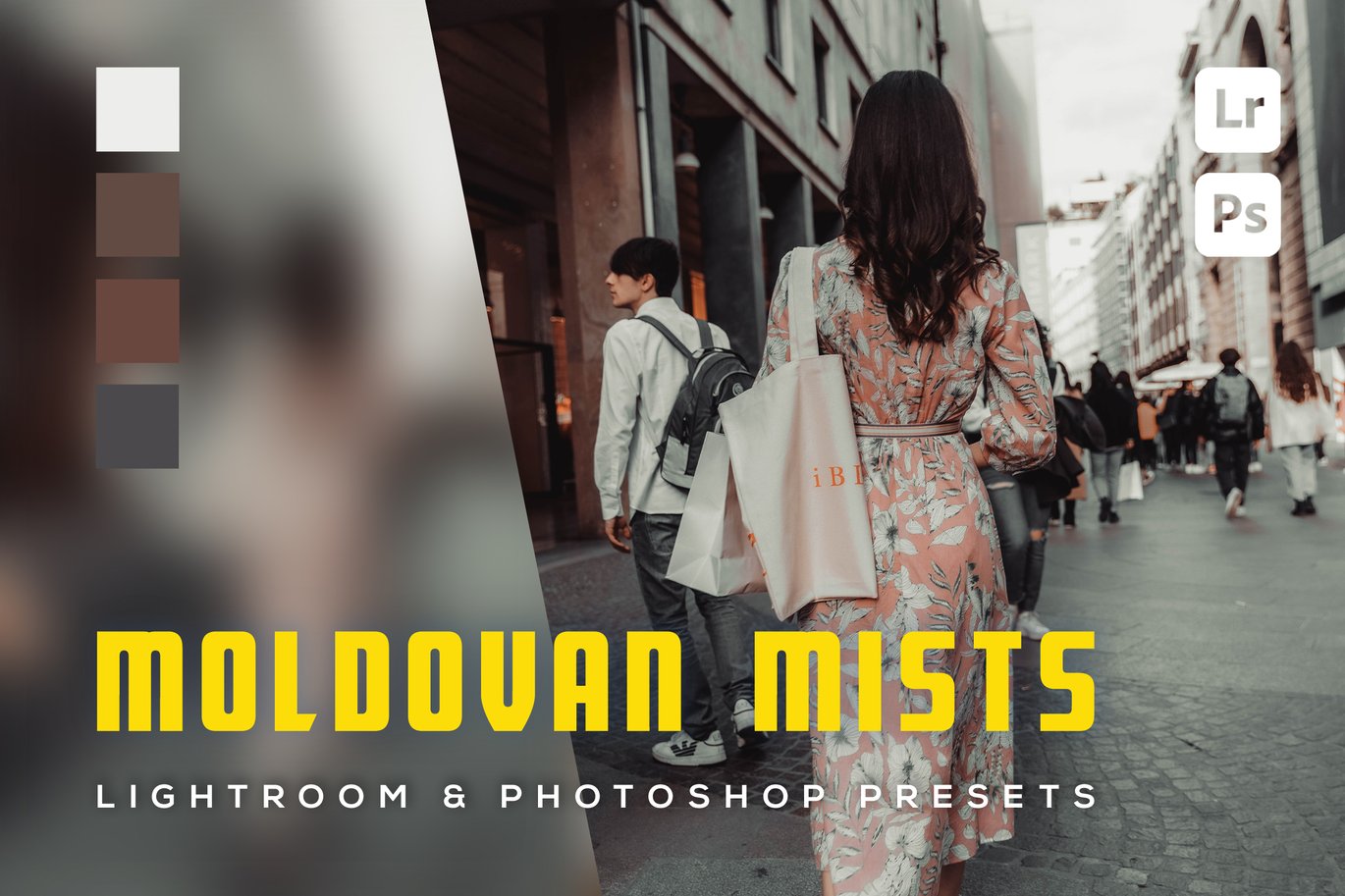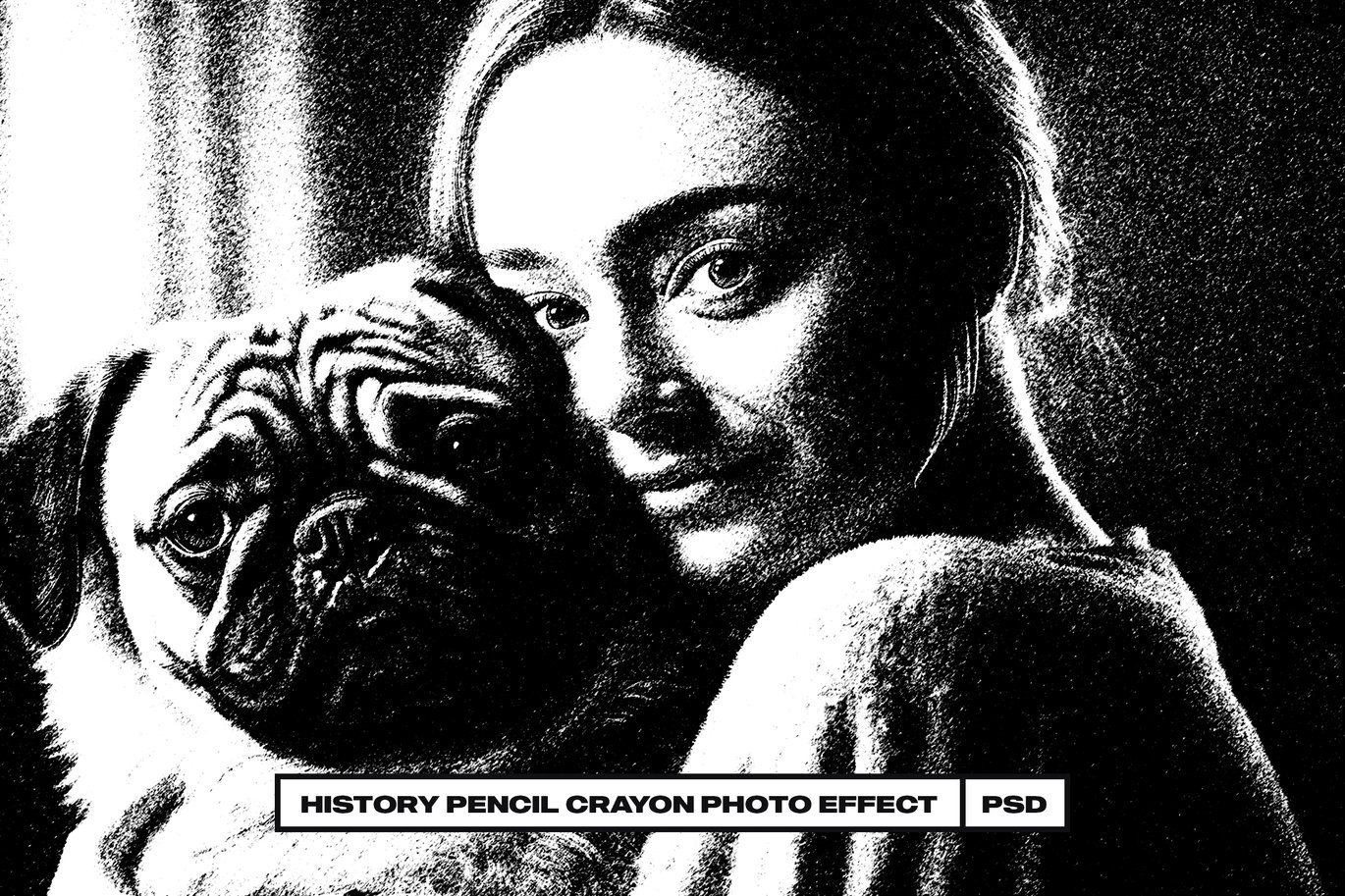Posterized Portrait Abstract Effect

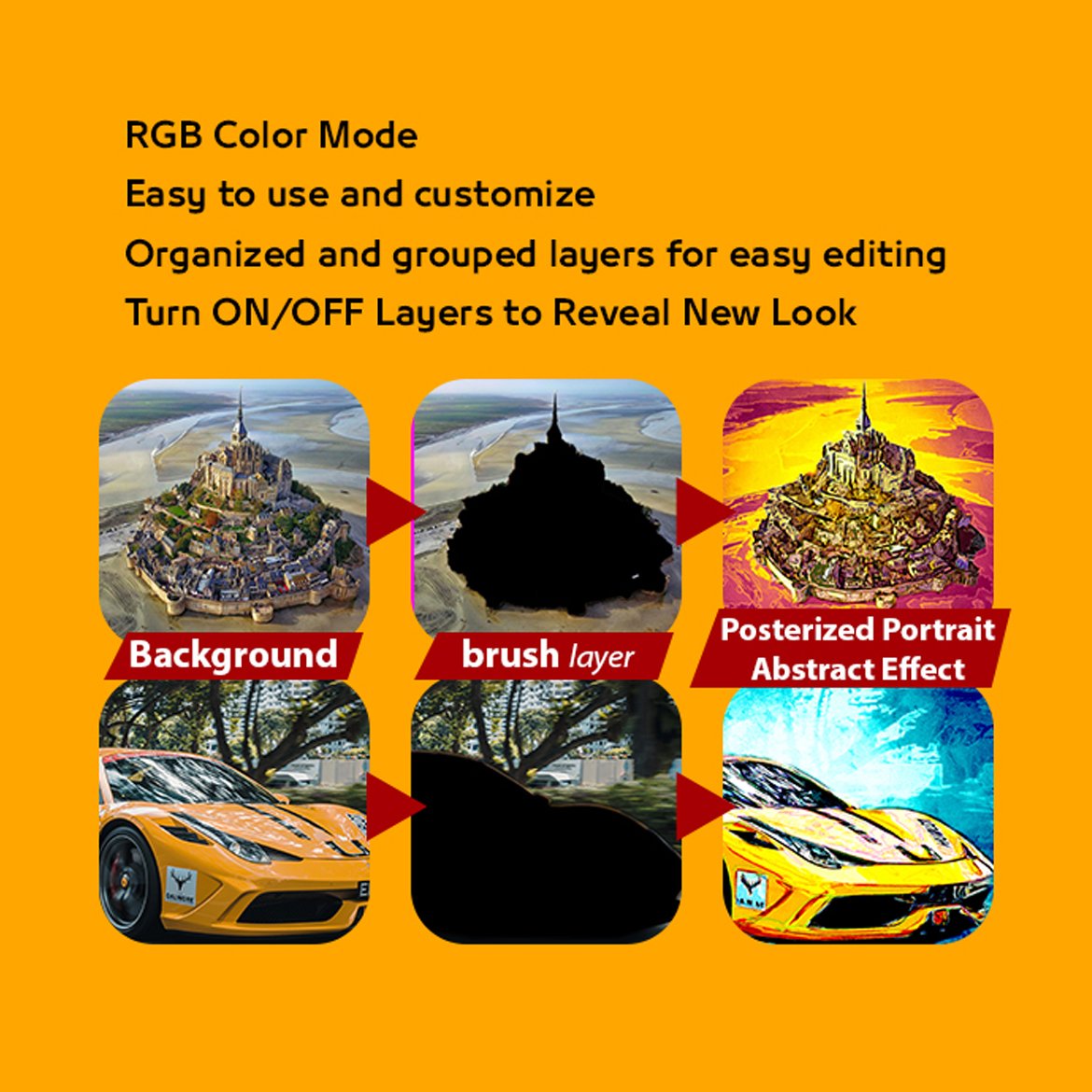



Included:
ATN file (action)
PAT file (texture)
Help file
———————————————————————————–
Specification:
RGB Color Mode
Easy to use and customize
Organized and grouped layers for easy editing
Turn ON/OFF Layers to Reveal New Look
Works in the following versions: CCC 2015.5+ and newer Works only on the English version of the Photoshop
Images in Preview Are Not Included
———————————————————————————–
Before you play the action check the following:
-
Your photo is in “RGB” color mode
-
Your photo is in “8bit” color mode
-
Make sure that your image is “Background layer”,Your photo should be merged with the background
To merge layers, press Ctrl + E
If your layer isn’t fixed as a «Background», fix it.
(Go to Layers/New/Layer from Background) -
You are running the English version of Photoshop.
-
Please don’t use small resolution images. and at least 1200 pixels width/height. Use high-resolution photos with the Action for the best results and to avoid errors .
———————————————————————————–
How to install the action:
-
Start Photoshop, go to the “Window” menu and select “Actions”. A window
will now appear to the right hand side. -
Inside the “Actions window”, click on the down arrow area to reveal
the drop down menu.
From there select “Load Actions…”. Select the action which came with
the download and click “Load”.
3.Load The “Posterized Portrait Abstract Effect”
-
The action will now appear in the actions panel.
-
From the list Edit > Presets > Presets Manager > Presets Type > Patterns > Load > Posterized Portrait Abstract Patterns > Done
When Actions Load
How to use the action:
-
Open a photo to work with
-
Your photo should be merged with the background
To merge layers, press Ctrl + E
If your layer isn’t fixed as a «Background», fix it.
(Go to Layers/New/Layer from Background) -
Create a new layer above the background layer called ‘brush’.
-
With the ‘brush’ layer selected, brush onto the areas of
your photo that you want to apply the effect to. -
Now click play on the action
———————————————————————————–